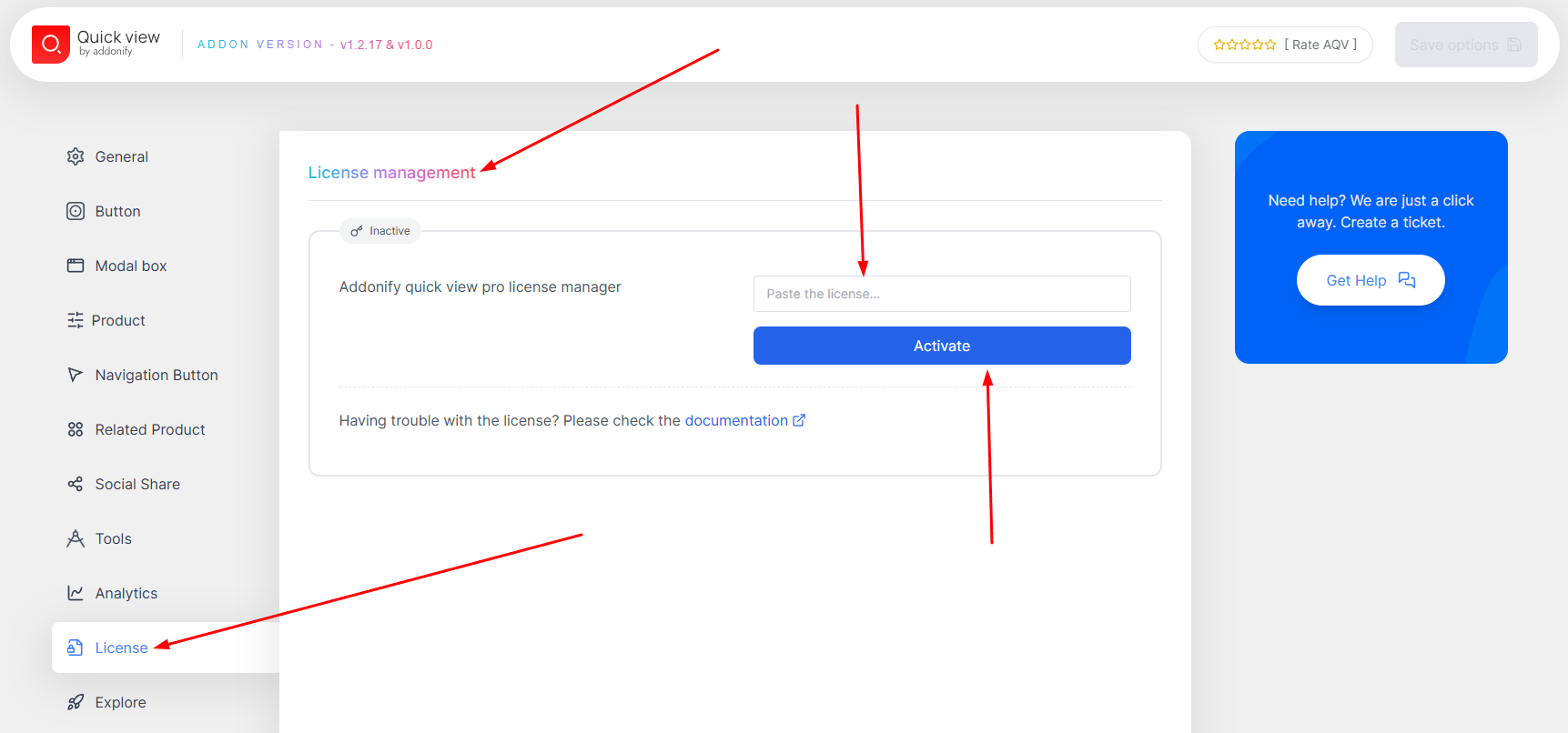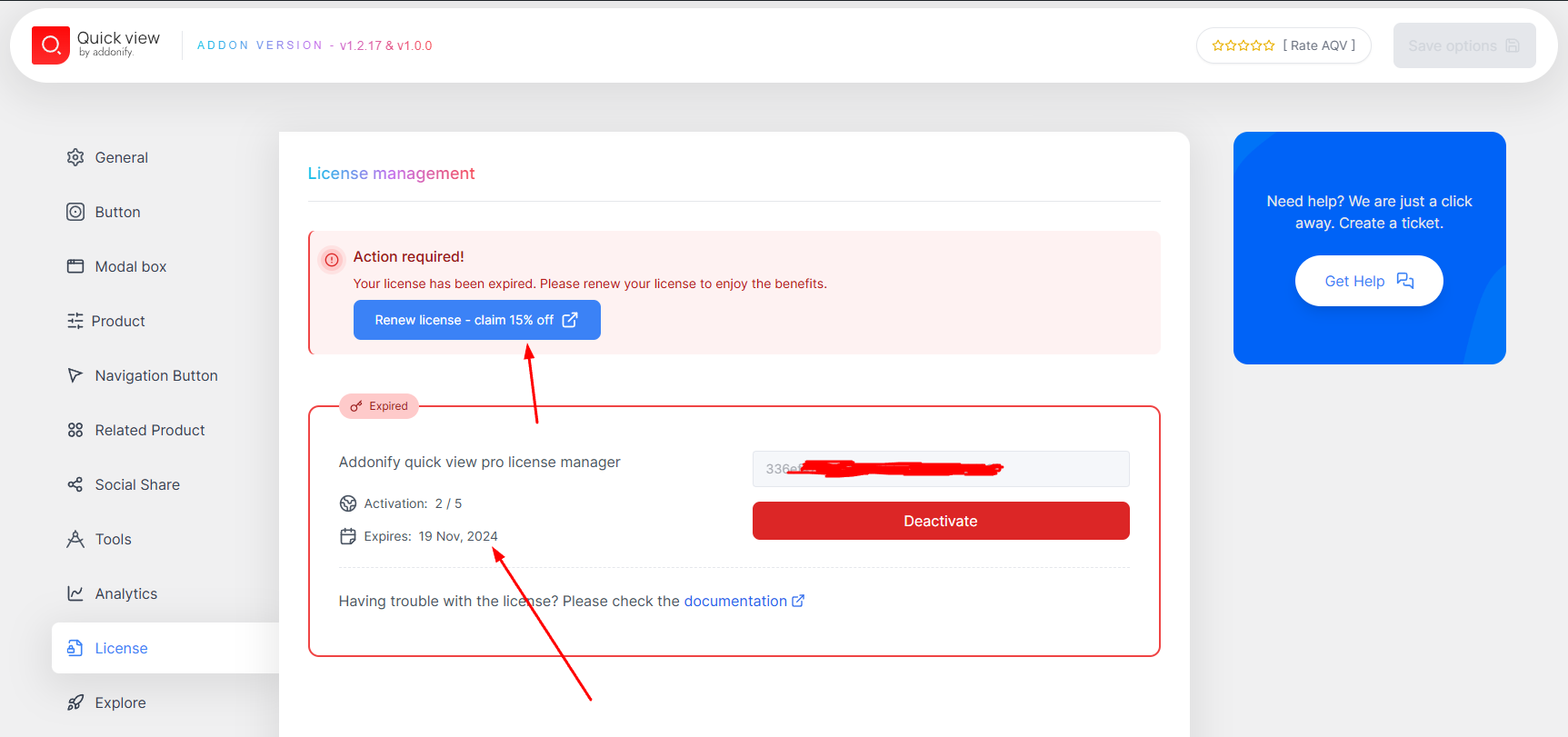License management
All our pro (aka. premium) products requires a valid license key to work. A valid license is also required to get bug fixes, updates, security patches, and support from our team. You are supposed to renew the license subscription annually to keep your product up-to-date unless you have a lifetime license.
Get license key
After purchasing a pro product, you will receive an email with the license key. Another way to get the license key is to log in to your CreamCode account. Your login to the CreamCode account is the email address you used to purchase the product. If you are not sure about the password, you can reset the password from the CreamCode login page.
Activate license
To activate the license, you need to install the pro addon that you have purchased. After installing and activating the pro addon, you can navigate to the addon’s settings page in the admin dashboard. Once you are on the settings page, you will see a section to enter the license key.
For example, the below license management page is from the Addonify Quick View plugin.
Once you are on the license management page, you can enter the license key and click the activate button. If the license key is valid, you will see a success message with the additional information about the license. Below is the success message after activating the license key.
Activation limit
Each license key has a limit on the number of activations. The activation limit is based on the license type you have purchased. For example, if you have purchased a single site license, you can activate the license key on one site only. If you have purchased a 5-site license, you can activate the license key on up to 5 sites.
Let’s say you have reached the activation limit and want to activate the license key on another site. In that case, you need to deactivate the license key from one of the sites where you have activated the license key.
In the order hand you can also upgrade the activation limit by upgrading the license key. If you need to upgrade the license key, you can do it from the CreamCode account.
Note: Activation limit quota won’t be applied to the unlimited site license. You can activate the license key on any number of sites with the unlimited site license.
Deactivate license
If you ever need to de-activate the license key, you can do it from the same license management page. You will see a deactivate button next to the license key. Click the button to deactivate the license key.
Renew license
As mentioned earlier, you need to renew the license subscription annually to keep your product up-to-date unless you have a lifetime license. If you have opted to enable the auto-renewal option during the purchase, your license will be renewed automatically without any manual intervention. We will send you an email notification before the renewal.
If you have not enabled the auto-renewal option, you will receive an email notification before your license expires. You can renew your license subscription either from the license management page or from your CreamCode account.
When it comes to the renewal discount, we offer a 15% discount on the renewal price. The discount will be applied automatically during the renewal checkout process.
Note: The renewal discount is subjected to change. We may increase or decrease the discount percentage without any prior notice.
Troubleshooting the license related issues
This section of the documentation will help you to troubleshoot the license-related issues. If you are facing any issues with the license activation, renewal, or deactivation, you can follow the below steps to resolve the issue.
License key renewal payment failed
Payment attempt to renew the license key may fail due to various reasons. In most cases, you can try to renew the license key from the CreamCode account or by clicking the renewal link from the addon’s settings page. If the payment is declined during the renewal checkout process, you can contact our support team for further assistance.
Couldn’t upgrade the license key
If you are unable to upgrade the license key from the CreamCode account, you can contact our support team for further assistance.
Couldn’t find the license key
If you have lost the license key, you can log in to your CreamCode account to get the license key. Your CreamCode account and all the purchase details are associated with the email address you used to purchase the product. If you are not sure about the email address that you had used while purchasing, our support team would love to help you.
Failed to activate the license key
In this section we will discuss the common issues that you might face while activating the license key and how to resolve the issues.
Case 1: Activation limit reached
If you have reached the activation limit, you need to deactivate the license key from one of the sites where you have activated the license key. Once you have deactivated the license key from one of the sites, you can activate the license key on another site. Follow the steps below to de-activate the license key.
-
Navigate to the license management page from the addon’s settings page.
-
Click the deactivate button next to the license key. You might get the error message. If you get the error message, you can ignore the message and refresh the page.
-
Go to CreamCode account and check the sites where the license key is activated. You can de-activate the license key from the site where you no longer need the license key.
-
Once you deactivate the license key from one of the sites on the CreamCode account, you can activate the license key on another site.
Still no luck? You can contact our support team for further assistance.
Case 2: Invalid license key
Make sure you have entered the correct license key. The license key is case-sensitive, so make sure you have entered the license key as it is. Double-check the license key for any extra spaces or characters. You can check the license key from the CreamCode account.
Case 3: License key expired
If your license key has expired, you might not be able to activate the license key. In such case the renewal option will be available in the CreamCode account. Once you renew the license key, you can activate the license key from the addon’s settings page.
Failed to de-activate the license key
In some case, you might face issues while de-activating the license key. If you are unable to de-activate the license key, you can follow the below steps to troubleshoot the issue.
-
Login to your CreamCode account and check if the license key is still active on the site.
-
Then on the addon’s settings page, try to de-activate the license key again. If you get the error message, you can ignore the message and refresh the page.
If you are still unable to de-activate the license key, you can contact our support team for further assistance.