Access Setting Page
Managing the settings & options of the Addonify Quick View plugin is easy. Once you have installed the plugin, you will find a menu item in your WordPress Dashboard labelled “Addonify“. Click the label to access the setting page of the Addonify Quick View plugin.
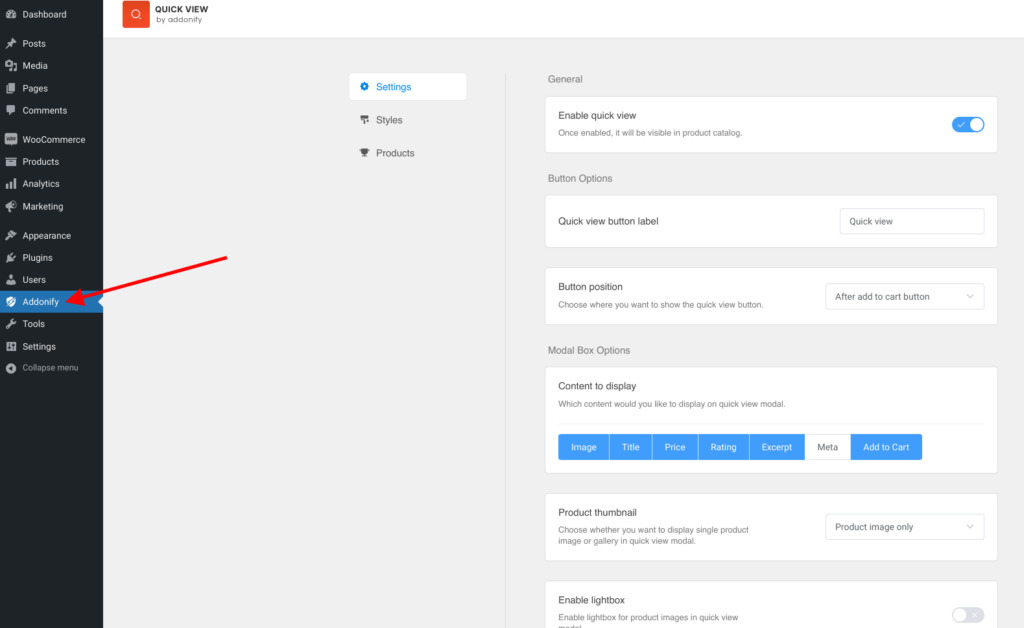
Once you are inside the Addonify Quick View plugin setting page, as shown in the above image you will find 3 sub-pages:
- Settings.
- Styles.
- Recommended products.
Settings:
Settings include all the settings related to the Quick view button & modal box. You can tweak the settings & click the save button in the top right corner to save your changes.
Styles:
Styles include all the designs as well as colour options. You can change the look and feel of how the quick view modal & its contents will appear on the front end of a website. You can tweak the options & click the save button in the top right corner to save your changes.
Recommended products:
We plan to use this page for marketing purposes. We will recommend other products made by us.